Ever played with magic slates in your childhood? Well this project will show you how to make a digital magic slate using a PC, a touch screen and few other components.The Project built with ATmega16 So reader should have knowledge of How to start with AVR and interfacing 4-wire Resistive Touch screen With AVR .
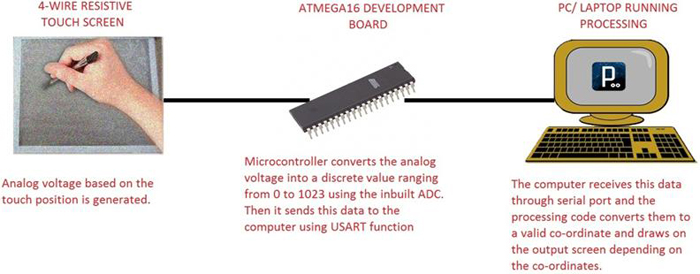
Code Explanation
Since our ATMega16 is programmed to continuously send the data (line after line), two set of co-ordinates may get into the “read” function same time causing errors. To avoid that we use “readStringUntil(10)” (where 10 is the ASCII value for a new line)instead of plain read. This is would help in setting a mark between two different co-ordinate by skipping every time after a new line occurs.
Setup Instructions

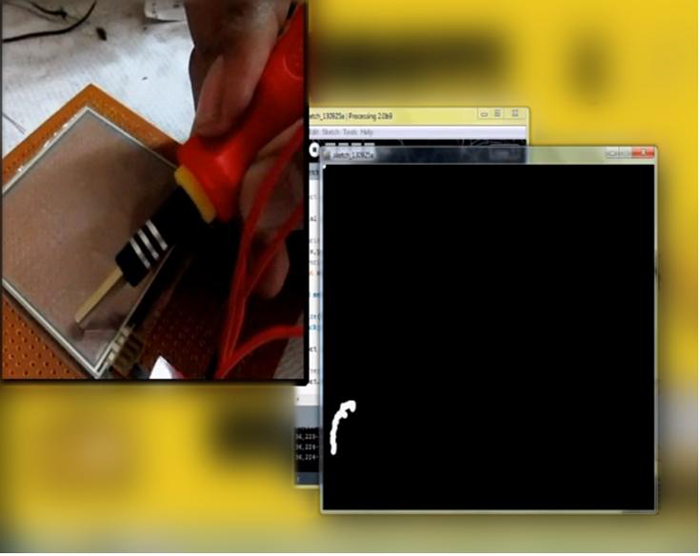
Project Source Code
###
************************C Code************************** /* * magicslate.c * * Created: 9/20/2013 8:50:01 PM * Author: Ganesh Selvaraj */ #define F_CPU 16000000UL #define y1 PA1 #define x2 PA2 #define y2 PA3 #define x1 PA4 #define USART_BAUDRATE 57600 #define BAUD_PRESCALE (((F_CPU / (USART_BAUDRATE * 16UL))) - 1) #include <avr/io.h> #include <util/delay.h> void BlueInit() { UCSRB |= (1 << RXEN) | (1 << TXEN); // Enable transmission and reception UCSRC |= (1 << URSEL) | (1<<USBS) | (1 << UCSZ0) | (1 << UCSZ1); // Use 8-bit character sizes UBRRL = BAUD_PRESCALE; UBRRH = (BAUD_PRESCALE >> 8); } unsigned int BlueRdChar() { while ((UCSRA & (1 << RXC)) == 0); // wait until data has been received return(UDR); // return the byte } void BlueWrChar(unsigned char d) { while ((UCSRA & (1 << UDRE)) == 0); // wait till UDR is ready UDR = d; // send data } void BlueWrString(const char *msg) { while(*msg!='�') { BlueWrChar(*msg); msg++; } } void BlueWrInt(int val,unsigned int field_length) { char str[5]={0,0,0,0,0}; int i=4,j=0; while(val) { str[i]=val%10; val=val/10; i--; } if(field_length==-1) while(str[j]==0) j++; else j=5-field_length; if(val<0) BlueWrChar('-'); for(i=j;i<5;i++) { BlueWrChar(48+str[i]); } } void BlueWrCoord(uint16_t x,uint16_t y) { BlueWrInt(x,4); BlueWrChar(','); BlueWrInt(y,4); BlueWrChar('r'); BlueWrChar('n'); } void SetADC() { ADMUX|=(1<<REFS0); ADCSRA=(1<<ADEN)|(7<<ADPS0); } uint16_t ReadADC(uint8_t ch) { //Select ADC Channel ch must be 0-7 ch=ch&0b00000111; ADMUX&=0b11100000; ADMUX|=ch; //Start Single conversion ADCSRA|=(1<<ADSC); //Wait for conversion to complete while(!(ADCSRA & (1<<ADIF))); //Clear ADIF by writing one to it ADCSRA|=(1<<ADIF); return(ADC); } void Waiting(int j) // simple delay function { uint8_t i; for(i=0;i<j;i++) _delay_ms(200); } int main(void) { uint16_t x,y; BlueInit(); SetADC(); while(1) { DDRA=((1<<x1)|(1<<x2)); PORTA=((0<<x2)|(1<<x1)); _delay_ms(10); x=ReadADC(3); DDRA=((1<<y1)|(1<<y2)); PORTA=((1<<y1)|(0<<y2)); _delay_ms(10); y=ReadADC(4); if(x!=0 && y!=0) BlueWrCoord(x,y); } } ***********************Processing Code************************ import processing.serial.*; Serial myport; int x,y; float xcord,ycord; void setup(){ size(690,540); background(0); myport = new Serial(this,"COM9",57600); myport.bufferUntil(10); } void draw(){ stroke(255); if(x>10 && y>10){ xcord=map(x,70,860,0,width); ycord=map(y,700,120,0,height); println(x+","+y+"->"+xcord+","+ycord); } //draw a dot ellipse(xcord,ycord ,10 ,10 ); } //serial communication void serialEvent(Serial p){ String stringData=myport.readStringUntil(10); if(stringData!=null){ stringData=trim(stringData); int data[]=int(split(stringData,',')); if(data.length==2){ x=data[0]; y=data[1]; } } } void keyPressed(){ if(key=='c'){ background(0); } }###
Circuit Diagrams
Project Video
Filed Under: Electronic Projects
Filed Under: Electronic Projects

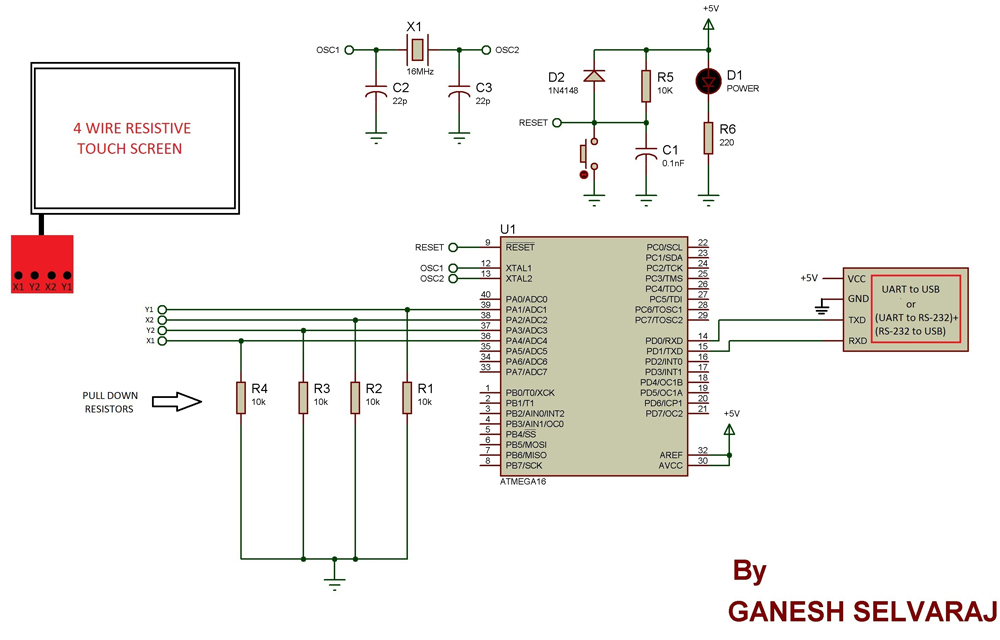

Questions related to this article?
👉Ask and discuss on EDAboard.com and Electro-Tech-Online.com forums.
Tell Us What You Think!!
You must be logged in to post a comment.