How a generic USB Keyboard is made has already been explained in Atmega 32u4 based Generic USB Keyboard project. Building upon the previous project, this project is about building a special keypad to control the browser functions. When using a browser, it is usually needed to press a combination of keys to do various tasks. These tasks include opening/closing tab, refreshing, switching tabs etc. This Browser Keypad project will allow to do the common browser tasks by pressing the single keys of the keypad. The project utilizes 8-bit USB AVR – Atmega 32u4 as the USB controller chip and uses AVR based Lightweight USB Framework (LUFA) as the firmware which is modified to work for this special keypad.

Fig. 1: Prototype of Arduino based DIY USB Keyboard for Chrome
The LUFA firmware is used and its HID device driver class for keyboard is modified to program the project. The browser keypad has the keys for the following tasks – :
• Open New Tab
• Close Current Tab
• Undo Close Tab
• Switch Tab Left
• Switch Tab Right
• New Window
• New Secure Window
During project run, keypad has been tested to work with the Google Chrome. The keypad may work with the other browsers as well provided for the respective task the other browser have the same key combination assigned.
The project uses tactile switches as the buttons, Atmega 32u4 as the controller chip (on board Arduino Pro Micro) and USB cable to connect with the personal computer.
PREREQUISITES
This project is based on Arduino Pro Micro which has the USB AVR – Atmega 32u4 as the sitting MCU. In order to understand this project, one must have basic knowledge of the AVR microcontrollers and the embedded C programming for AVRs. WinAVR Studio is used to write, edit and compile the project code, so closely following the project shall require familiarizing with the above stated IDE as well. Though LUFA framework takes care of implementing the USB protocol and has APIs to abstract the lower level codes, understanding USB protocol is recommended to understand how actually the project is working. In fact, if anyone has already worked on some other microcontroller, it will not be much pain to understand and follow this project as the project code is more or less about getting input from the GPIO pins of AVR MCU and modifying the LUFA device driver of generic keyboard accordingly.

Fig. 2: Image showing Browser specific USB Keypad in use
COMPONENTS REQUIRED
1. Arduino Pro Micro
2. Breadboard
3. Connecting wires
4. Push buttons
5. Micro USB cable
6. 10K resistors
7. 220 Ω resistor
SOFTWARE TOOLS REQUIRED
1. WinAVR Studio
2. AVR Dude
3. LUFA Firmware
BLOCK DIAGRAM
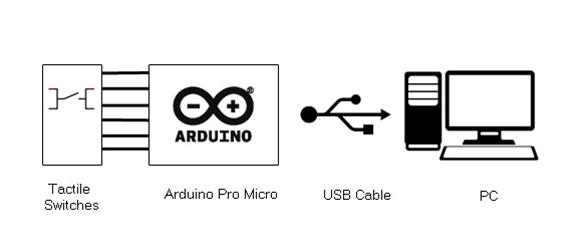
Fig. 3: Block Diagram of Arduino based DIY USB Keyboard for Chrome
CIRCUIT CONNECTIONS
The project uses Arduino Pro Micro as the USB controller chip. A set of seven tactile switches are connected at the port B and Port F of the Arduino. The switches are connected at pins 1, 2 and 3 of the port B and pins 4, 5, 6 and 7 of Port F with functions assigned to them according to the following table -:
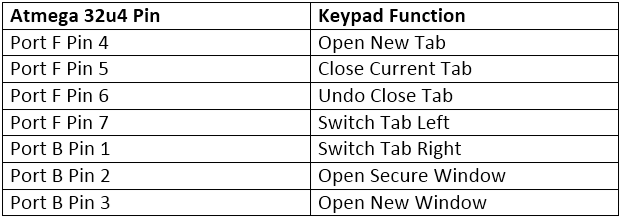
Fig. 4: Table listing Arduino pins and respective browser functions
The tactile switches are connected between the port and ground. The pins of port B and F by default are connected to VCC and receive a HIGH logic. Pressing a tactile switch changes the status at the respective pin to LOW by short circuiting to the ground.
The Program code for the project is burnt to the Arduino Pro Micro using AVR Dude. The Arduino board is connected to the USB port of a PC by a USB cable.
HOW THE PROJECT WORKS
For configuring the controller chip to work as a Keypad controller, the HID Class Driver for keyboard of the LUFA framework is employed. The Human Interface Device (HID) class takes care of the transfers between the host device and the human controlled USB peripherals like USB Keyboard, Mouse or Joystick. The implementation of the USB protocol is carried out by the open-source drivers of the LUFA framework.
Like any HID device, when the browser keypad is attached to the host computer (PC), the host sends request for configuration details in the form of control transfer. The controller chip on keypad has to respond with appropriate descriptors to get configured and ready for further operations. Only after configuration, the keypad can transfer user inputs with the host in the form of interrupt transfers for executing the desired operations on the browser. The process of identification and configuration of any USB device with the host is called enumeration.

Fig. 5: Image showing Browser specific USB Keypad in use
Any device using HID class for keyboards identifies the key pressed by the keycode or combination of keycodes sent from the controller chip of the device to the host in the data input report. Any keyboard device sends a usage report and data input report to the host and receives data output report from the host at the application layer to work like a keyboard. The reports are a medium at application layer as per the USB protocol to facilitate enumeration and communication between the host and the device. To learn about HID Class for Keyboard and how the usage report, data input report and data output report are structured in the HID Class for Keyboard, go through the Atmega 32u4 based Generic USB Keyboard project. To learn about the keycodes assigned to different ASCII characters and modifier keys on a generic keyboard, check out the HID Usage Table provided by the USB Implementers Forum.
The keycode that have to be passed to the host on pressing a key is managed by the program code of USB controller chip. Even a combination of keycodes can also be passed to the host on pressing key if the program code of the USB controller chip has the provision for that. This project is the implementation of same feature. While on a generic keyboard, a set of keys is required to press together for passing a combination of keycodes (Maximum six keycodes along with a modifier key can be passed in a single data input report) to the host. In this project, the controller chip is programmed to pass the required combination of keycodes on pressing single key at a time (which on typical keyboard is passed on pressing a combination of keys together). The buttons on the keypad passes the keycodes for the following keys altogether -:
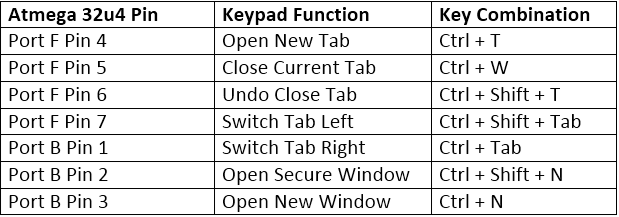
Fig. 6: Table listing Arduino pins and respective keypad functions and executable key combinations
This keypad is just a custom built keyboard. A keyboard is HID class USB device and LUFA framework has HID class related modules in the LUFA-Source-Folder /LUFA/Drivers/USB/Class/Device folder. Other device class related module are also in the same folder. The LUFA framework has demo projects for different USB device classes in the LUFA-Source-FolderDemosDeviceClassDriver folder. For implementing the project, demo project for keyboard provided in the LUFA framework is modified and complied. The demo project for keyboard is in the LUFA-Source-FolderDemosDeviceClassDriverKeyboard folder. The folder contains keyboard.c file which will be modified to work for the custom browser keypad.
How Keyboard.c identifies HID device being Keyboard
The keyboard.c uses Keyboard_HID_Interface interface in HID_Device_USBTask() function which is being imported from the HIDDeviceClass.c (from LUFA-Source-Folder LUFADriversUSBClassDevice) to configure the device as keyboard. The interface abstracts the low-level descriptor codes and identifies the device as keyboard through an InterfaceNumber variable.
From Where Keyboard.C gets the USAGE and Data Reports Descriptors
In the LUFA framework’s demo project for Keyboard, descriptor.c file is imported in keyboard.c to send the relevant usage and data reports descriptors to the host device. The descriptor.c defines a KeyboardReport[] structure which is used in the CALLBACK_HID_Device_CreateHIDReport() function of the keyboard.c to generate keyboard specific usage and data reports descriptors. Inside descriptor.c the KeyboardReport[] structure has the values returned by HID_DESCRIPTOR_KEYBOARD () function. The HID_DESCRIPTOR_KEYBOARD() is defined in HIDClassCommon.h (located in LUFA-Source-FolderLUFADriversUSBClassCommon folder). The keyboard.c imports keyboard.h which imports usb.h. USB.h imports HIDCLass.h. In HIDClass.h is imported HIDClassDevice.h if the USB_CAN_BE_DEVICE is true for the controller chip to being a USB device not the host. The HIDClassDevice.h imports HIDClassCommon.h where the HID device specific descriptor fields have been defined.
HOW THE DEVICE WORKS
The AVR microcontroller is programmed to get the user inputs from the tactile switches that work as the keypad buttons. The main() function and CALLBACK_HID_Device_CreateHIDReport() function of the keyboard.c are modified to customize the program code to send the respective combination of keycodes in the data input report. Check out the program code to see the modifications implemented for this customized browser keypad.
PROGRAMMING GUIDE
For building the project download the LUFA framework from the github.com. The demo project provided with the LUFA framework is modified to make this browser keypad. In the extracted LUFA zip file, open Demos/Device/ClassDriver/Keyboard folder. The folder has the following files and folders.
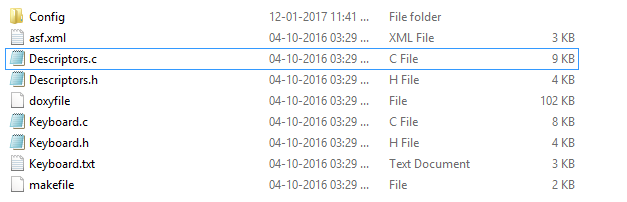
Fig. 7: Screenshot of LUFA Library Folder on Windows
Of these, Keyboard.h, Keyboard.c and Makefile needs to be modified for this project. The modified files (provided at the bottom of the article in zip format) can also be downloaded from the engineersgarage and replaced with the original files. Either open the files in WinAVR Studio or Notepad++ and modify original files or replace files with the already modified one. The modified or replaced Keyboard.c needs to be compiled from within the LUFA’s Source folder to get the object code.
Modifying Keyboard.h
The Keyboard.h library file is imported in the Keyboard.c file and includes a set of additional libraries and defines the constants and functions for the keyboard device. These include the additional libraries for the joystick, button and LEDs which should be commented out as the project is not using these HID features. So open Keyboard.h and make the following changes – :
• Comment the #include library statements for Joystick.h, LEDS.h, and Buttons.h (The include statements for these libraries are commented as any joystick, buttons board and LED board is not used in the project)
• Comment the #define statements for LEDMASK_USB_NOTREADY, LEDMASK_USB_ENUMERATING, LEDMASK_USB_READY, LEDMASK_USB_ERROR.
Save the file with changes.
Modifying Keyboard.C file
Again in the Keyboard.c, the code sections for Joystick, button board and LEDs need to be commented out. So open Keyboard.c and make the following changes – :
• In the main loop, comment the LEDs_SetAllLEDs()
• In SetupHardware() function, comment the Joystick_Init(), LEDs_Init(), Buttons_Init()
• In EVENT_USB_Device_Connect() function, comment the LEDs_SetAllLEDs()
• In EVENT_USB_Device_Disconnect() function, comment LEDs_SetAllLEDs()
• In EVENT_USB_Device_ConfigurationChanged() function, comment the LEDs_SetAllLEDs()
In Keyboard.c the main() function executes the functioning of the Keypad. Inside the main function, Port B and F where the tactile switches have been connected needs to be defined as input and all the pins of port B and F has to be raised to HIGH logic by default as the microcontroller will need to detect LOW logic for input from the tactile switches. Therefore, modify the body of main() function as the code given below – :
For creating Keyboard Data Input report to pass the desired combination of keycodes according to the pressed keypad button CALLBACK_HID_Device_CreateHIDReport() needs to be modified. The default file has the function body to detect joystick movement as well.
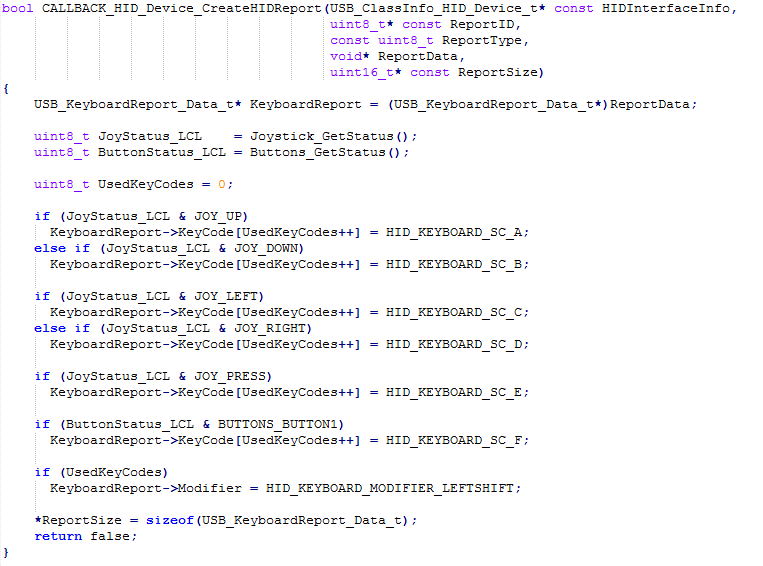
Fig. 8: Screenshot of CALLBACK_HID_Device_CreateHIDReport Function in LUFA
This browser keypad is using tactile switches to get the hint of keycode combination that needs to be passed. Therefore, LOW bit at each button is detected and the corresponding keycode combination is sent via data input report for the keyboard HID Class. So replace the body of the CALLBACK_HID_Device_CreateHIDReport() function with the following code -:

Fig. 9: Table listing US Keyboard Keys and their respective constants used in LUFA
The Data Output Report is not utilized in the project execution therefore the CALLBACK_HID_Device_ProcessHIDReport() function which process Data Output report has been kept unchanged.
Save the file and create Make file for the project.
Modifying Make File
In the Keyboard folder there is a make file that needs to be edited. The file can be edited using Notepad++. The following information needs to be edited – :
• MCU = atmega32u4
• ARCH = AVR8
• BOARD = LEONARDO
• F_CPU = 16000000
Save the file and exit. Now all the files are edited completely for the Browser Keypad project.

Fig. 10: Image showing Browser specific USB Keyboard being used with chrome
Compiling Keyboard.c
For compiling the source code, WinAVR Programmers Notepad or Arduino IDE can be used. Open the modified Keyboard.c file and compile the code.
BURNING HEX CODE
The hex file is generated on compiling the keyboard.c file. For burning the object code to microcontroller open the Command Prompt, change the current directory to the directory containing the Hex file. This can be done using command: CD <address of the directory>. Now reset the Arduino and instantly run the command: : avrdude -v -p atmega32u4 -c avr109 -P COM20 -b 57600 -D -Uflash:w:Keyboard.hex:i after replacing the COM Port with the recognized one.
If the uploading process is successful, the Arduino board will be shown as HID Keyboard in the Device Manager. There is no need of installing any driver in the computer as Generic HID Keyboard is used for the project implementation. Use the buttons to test the project device working as customized browser keypad.
In the next project – Custom Keypad for Windows, learn how to make a keypad to work with the windows operating system.
Project Source Code
###
/* LUFA Library Copyright (C) Dean Camera, 2015. dean [at] fourwalledcubicle [dot] com www.lufa-lib.org */ /* Copyright 2015 Dean Camera (dean [at] fourwalledcubicle [dot] com) Permission to use, copy, modify, distribute, and sell this software and its documentation for any purpose is hereby granted without fee, provided that the above copyright notice appear in all copies and that both that the copyright notice and this permission notice and warranty disclaimer appear in supporting documentation, and that the name of the author not be used in advertising or publicity pertaining to distribution of the software without specific, written prior permission. The author disclaims all warranties with regard to this software, including all implied warranties of merchantability and fitness. In no event shall the author be liable for any special, indirect or consequential damages or any damages whatsoever resulting from loss of use, data or profits, whether in an action of contract, negligence or other tortious action, arising out of or in connection with the use or performance of this software. */ /** file * * Main source file for the Keyboard demo. This file contains the main tasks of * the demo and is responsible for the initial application hardware configuration. */ #include "Keyboard.h" /** Buffer to hold the previously generated Keyboard HID report, for comparison purposes inside the HID class driver. */ static uint8_t PrevKeyboardHIDReportBuffer[sizeof(USB_KeyboardReport_Data_t)]; /** LUFA HID Class driver interface configuration and state information. This structure is * passed to all HID Class driver functions, so that multiple instances of the same class * within a device can be differentiated from one another. */ USB_ClassInfo_HID_Device_t Keyboard_HID_Interface = { .Config = { .InterfaceNumber = INTERFACE_ID_Keyboard, .ReportINEndpoint = { .Address = KEYBOARD_EPADDR, .Size = KEYBOARD_EPSIZE, .Banks = 1, }, .PrevReportINBuffer = PrevKeyboardHIDReportBuffer, .PrevReportINBufferSize = sizeof(PrevKeyboardHIDReportBuffer), }, }; /** Main program entry point. This routine contains the overall program flow, including initial * setup of all components and the main program loop. */ int main(void) { SetupHardware(); DDRB = 0x00; DDRF = 0x00; PORTB = 0xff; PORTF = 0xff; //LEDs_SetAllLEDs(LEDMASK_USB_NOTREADY); GlobalInterruptEnable(); for (;;) { HID_Device_USBTask(&Keyboard_HID_Interface); USB_USBTask(); } } /** Configures the board hardware and chip peripherals for the demo's functionality. */ void SetupHardware() { #if (ARCH == ARCH_AVR8) /* Disable watchdog if enabled by bootloader/fuses */ MCUSR &= ~(1 << WDRF); wdt_disable(); /* Disable clock division */ clock_prescale_set(clock_div_1); #elif (ARCH == ARCH_XMEGA) /* Start the PLL to multiply the 2MHz RC oscillator to 32MHz and switch the CPU core to run from it */ XMEGACLK_StartPLL(CLOCK_SRC_INT_RC2MHZ, 2000000, F_CPU); XMEGACLK_SetCPUClockSource(CLOCK_SRC_PLL); /* Start the 32MHz internal RC oscillator and start the DFLL to increase it to 48MHz using the USB SOF as a reference */ XMEGACLK_StartInternalOscillator(CLOCK_SRC_INT_RC32MHZ); XMEGACLK_StartDFLL(CLOCK_SRC_INT_RC32MHZ, DFLL_REF_INT_USBSOF, F_USB); PMIC.CTRL = PMIC_LOLVLEN_bm | PMIC_MEDLVLEN_bm | PMIC_HILVLEN_bm; #endif /* Hardware Initialization */ //Joystick_Init(); //LEDs_Init(); //Buttons_Init(); USB_Init(); } /** Event handler for the library USB Connection event. */ void EVENT_USB_Device_Connect(void) { //LEDs_SetAllLEDs(LEDMASK_USB_ENUMERATING); } /** Event handler for the library USB Disconnection event. */ void EVENT_USB_Device_Disconnect(void) { //LEDs_SetAllLEDs(LEDMASK_USB_NOTREADY); } /** Event handler for the library USB Configuration Changed event. */ void EVENT_USB_Device_ConfigurationChanged(void) { bool ConfigSuccess = true; ConfigSuccess &= HID_Device_ConfigureEndpoints(&Keyboard_HID_Interface); USB_Device_EnableSOFEvents(); //LEDs_SetAllLEDs(ConfigSuccess ? LEDMASK_USB_READY : LEDMASK_USB_ERROR); } /** Event handler for the library USB Control Request reception event. */ void EVENT_USB_Device_ControlRequest(void) { HID_Device_ProcessControlRequest(&Keyboard_HID_Interface); } /** Event handler for the USB device Start Of Frame event. */ void EVENT_USB_Device_StartOfFrame(void) { HID_Device_MillisecondElapsed(&Keyboard_HID_Interface); } /** HID class driver callback function for the creation of HID reports to the host. * * param[in] HIDInterfaceInfo Pointer to the HID class interface configuration structure being referenced * param[in,out] ReportID Report ID requested by the host if non-zero, otherwise callback should set to the generated report ID * param[in] ReportType Type of the report to create, either HID_REPORT_ITEM_In or HID_REPORT_ITEM_Feature * param[out] ReportData Pointer to a buffer where the created report should be stored * param[out] ReportSize Number of bytes written in the report (or zero if no report is to be sent) * * return Boolean c true to force the sending of the report, c false to let the library determine if it needs to be sent */ bool CALLBACK_HID_Device_CreateHIDReport(USB_ClassInfo_HID_Device_t* const HIDInterfaceInfo, uint8_t* const ReportID, const uint8_t ReportType, void* ReportData, uint16_t* const ReportSize) { USB_KeyboardReport_Data_t* KeyboardReport = (USB_KeyboardReport_Data_t*)ReportData; uint8_t UsedKeyCodes = 0; if(!(PINB & _BV(PB2))) { // change report for open secure window functionality // add keycode for ‘N’ alphabet in the report KeyboardReport->KeyCode[UsedKeyCodes++] = HID_KEYBOARD_SC_N; // add keycode for modifier ctrl key in the report KeyboardReport->Modifier = HID_KEYBOARD_MODIFIER_LEFTCTRL; // add keycode for modifier shift key in the report KeyboardReport->Modifier |= HID_KEYBOARD_MODIFIER_LEFTSHIFT; } else if(!(PINB & _BV(PB3))) { // change report for open new window functionality // add keycode for ‘N’ alphabet in the report KeyboardReport->KeyCode[UsedKeyCodes++] = HID_KEYBOARD_SC_N; // add keycode for modifier ctrl key in the report KeyboardReport->Modifier = HID_KEYBOARD_MODIFIER_LEFTCTRL; } else if(!(PINB & _BV(PB1))) { // change report for switch tab right functionality // add keycode for TAB key in the report KeyboardReport->KeyCode[UsedKeyCodes++] = HID_KEYBOARD_SC_TAB; // add keycode for modifier ctrl key in the report KeyboardReport->Modifier = HID_KEYBOARD_MODIFIER_LEFTCTRL; } else if(!(PINF & _BV(PF7))) { // change report for switch tab left functionality // add keycode for TAB key in the report KeyboardReport->KeyCode[UsedKeyCodes++] = HID_KEYBOARD_SC_TAB; // add keycode for modifier ctrl key in the report KeyboardReport->Modifier = HID_KEYBOARD_MODIFIER_LEFTCTRL; // add keycode for modifier shift key in the report KeyboardReport->Modifier |= HID_KEYBOARD_MODIFIER_LEFTSHIFT; } else if(!(PINF & _BV(PF6))) { // change report for undo close tab functionality // add keycode for ‘T’ alphabet in the report KeyboardReport->KeyCode[UsedKeyCodes++] = HID_KEYBOARD_SC_T; // add keycode for modifier ctrl key in the report KeyboardReport->Modifier = HID_KEYBOARD_MODIFIER_LEFTCTRL; // add keycode for modifier shift key in the report KeyboardReport->Modifier |= HID_KEYBOARD_MODIFIER_LEFTSHIFT; } else if(!(PINF & _BV(PF5))) { // change report for close tab functionality // add keycode for ‘W’ alphabet in the report KeyboardReport->KeyCode[UsedKeyCodes++] = HID_KEYBOARD_SC_W; // add keycode for modifier ctrl key in the report KeyboardReport->Modifier = HID_KEYBOARD_MODIFIER_LEFTCTRL; } else if(!(PINF & _BV(PF4))) { // change report for open new tab functionality // add keycode for ‘T’ alphabet in the report KeyboardReport->KeyCode[UsedKeyCodes++] = HID_KEYBOARD_SC_T; // add keycode for modifier ctrl key in the report KeyboardReport->Modifier = HID_KEYBOARD_MODIFIER_LEFTCTRL; } *ReportSize = sizeof(USB_KeyboardReport_Data_t); return false; } /** HID class driver callback function for the processing of HID reports from the host. * * param[in] HIDInterfaceInfo Pointer to the HID class interface configuration structure being referenced * param[in] ReportID Report ID of the received report from the host * param[in] ReportType The type of report that the host has sent, either HID_REPORT_ITEM_Out or HID_REPORT_ITEM_Feature * param[in] ReportData Pointer to a buffer where the received report has been stored * param[in] ReportSize Size in bytes of the received HID report */ void CALLBACK_HID_Device_ProcessHIDReport(USB_ClassInfo_HID_Device_t* const HIDInterfaceInfo, const uint8_t ReportID, const uint8_t ReportType, const void* ReportData, const uint16_t ReportSize) { uint8_t* LEDReport = (uint8_t*)ReportData; if (*LEDReport & HID_KEYBOARD_LED_CAPSLOCK) { // switch on the LED for Caps Lock PORTD |= 0x02; // make PD1 high } else { // switch off the LED PORTD &= 0xfd; // make PD1 low } }###
Circuit Diagrams
Project Datasheet
Project Video
Filed Under: Electronic Projects
Filed Under: Electronic Projects

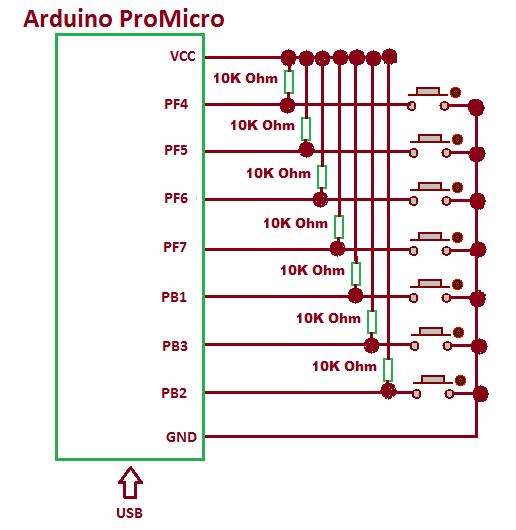

Questions related to this article?
👉Ask and discuss on EDAboard.com and Electro-Tech-Online.com forums.
Tell Us What You Think!!
You must be logged in to post a comment.