This tutorial shows you how to make an IR receiver for Canon camera with minimum parts. The receiver will let us control the shutter button of any canon camera with any IR remote control.
Required components
Installing CHDK
Well before we proceed with making the receiver, we need to first install the Canon Hack Development Kit into the camera. There are many methods to install this in your camera that can be availed from various online tutorials. For convenience, let me just explain you briefly how to do it.
1.Download the program called Automatic Camera Identifier and Downloader aka ACID utility program from here: http://chdk.wikia.com/wiki/ACID
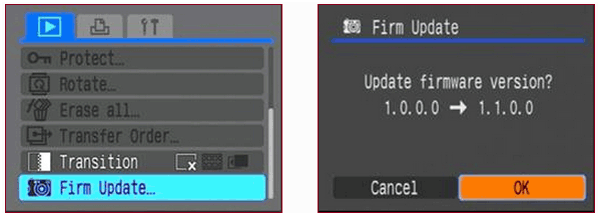
Fig. 1: Screenshot of settings on a Canon Camera for Firmware Update
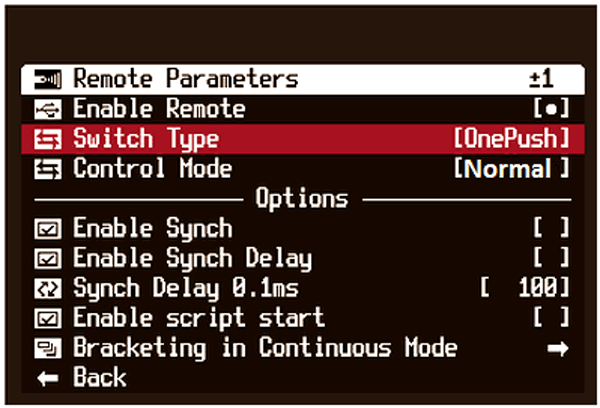
Fig. 2: Screenshot of settings on a Canon Camera for enabling USB Camera
Hardware Setup
First, test the circuit on a breadboard and then proceed to soldering. You don’t need to connect the USB part while testing. Just check if the LED glows for a second after pressing any button on the remote.
Gather all the parts shown in the image.
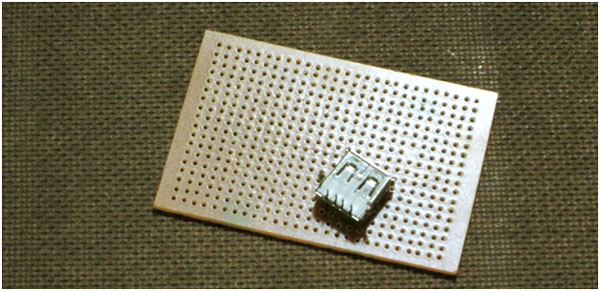
Fig. 3: Image showing components required for making IR Remote Receiver for Canon Cameras
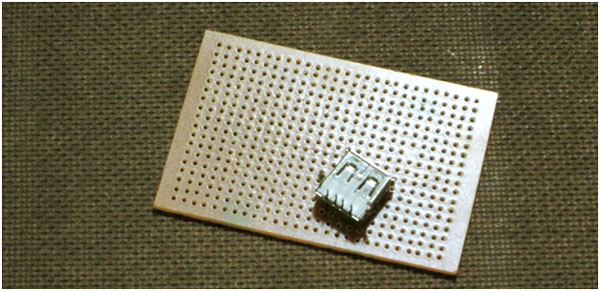
Fig. 4: Image showing widen PCB holes to fit USB Connector
After fixing the connector, bend its leads to lock it onto the PCB. This would make it stay firm when connecting or removing the cable from it.

Fig. 5: Image showing USB connector mounted on PCB
Next, solder the +5V and GND pins of the USB connector. Add a diode to the +5V line. This would prevent the camera’s port from being damaged in case anything goes wrong and the polarity gets reversed.

Fig. 6: Image showing USB connector soldered to PCB
Add the components one by one starting from the transistor. Solder transistor’s collector lead to the Diode and the 330 ohms resistor.

Fig. 7: Image showing transistor circuit soldered near USB connector
Next, add the 100uF capacitor, connecting the positive end to the base of the transistor. Instead of soldering the TSOP receiver directly to the PCB, I have soldered a female header since TSOP can be easily damaged by the solder’s heat.
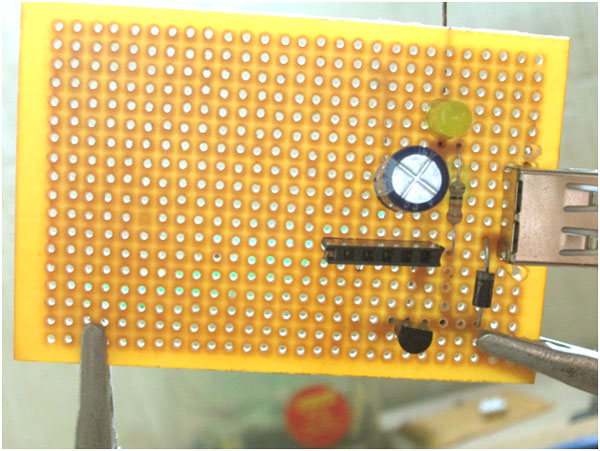
Fig. 8: Image showing female header soldered on PCB to fit TSOP receiver
Make sure you place the components in such a way that all the leads connecting to ground are on one side and the leads connecting to VCC are on other side. This minimizes polarity errors and also makes it organized.

Fig. 9: Image showing ground and VCC connections soldered to opposite sides to minimize polarity error
You can even add a resistor and an LED directly to the 5V output as a power indicator along with a switch.

Fig. 10: Image showing power indicator circuit soldered on PCB for IR Receiver
After all these components are added, add the voltage regulator and the battery clip at the end.

Fig. 11: Image showing voltage regulator soldered on PCB for IR receiver
Here is the Testing video: http:http://youtu.be/Bdcy53L41dE
Circuit Diagrams
Project Video
Filed Under: Electronic Projects
Filed Under: Electronic Projects

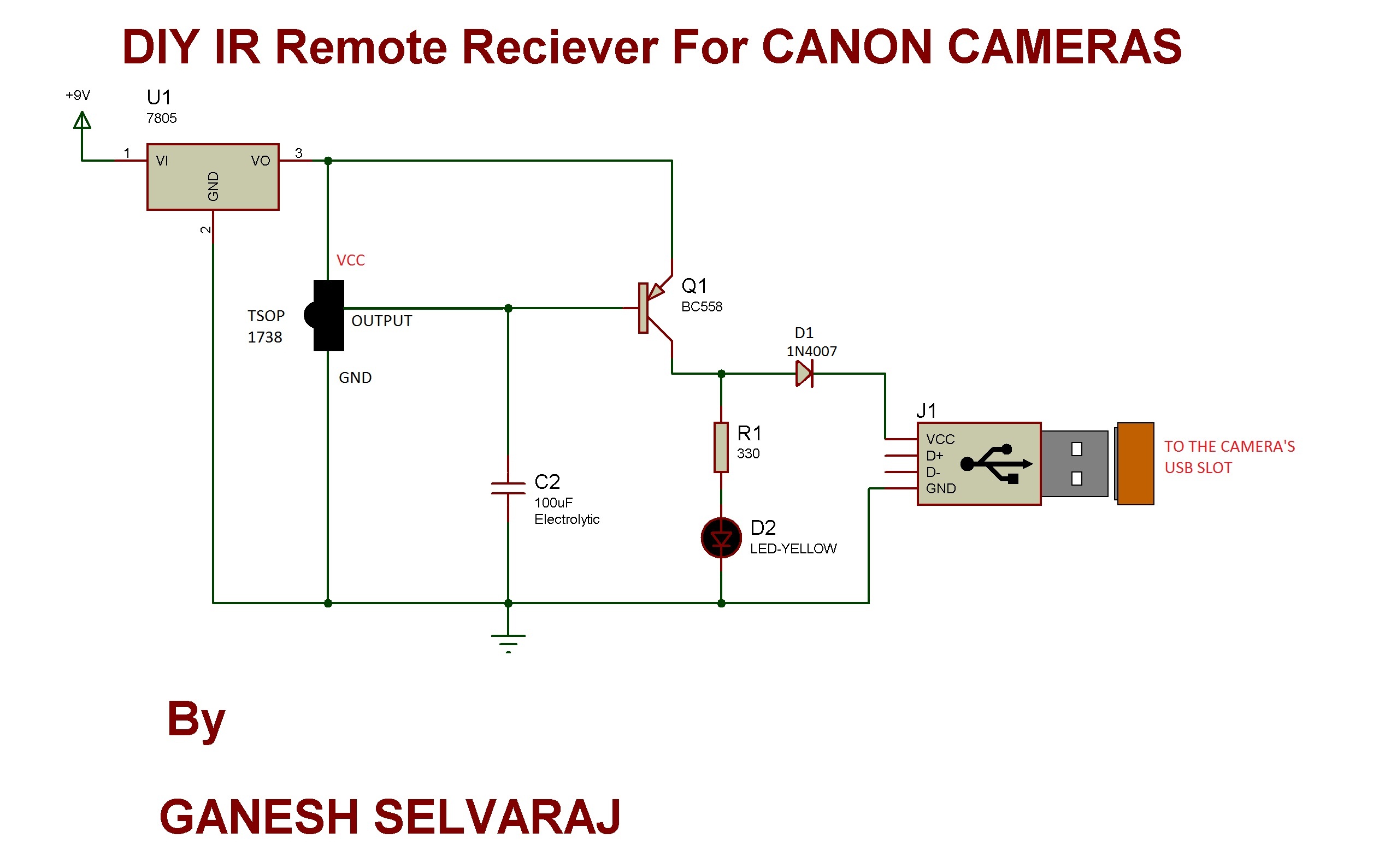

Questions related to this article?
👉Ask and discuss on EDAboard.com and Electro-Tech-Online.com forums.
Tell Us What You Think!!
You must be logged in to post a comment.