ESP8266 is a UART to WiFi module which provides an easy solution for connecting any small Microcontroller platform like Arduino to Internet wirelessly. Since ESP8266 super cheap, and super easy to work with it become one of the leading platforms for the Internet of Things. You can use AT commands to connect to WiFi networks and open TCP connections without running TCP/IP stack. It also includes 32Bit Microcontroller which can be programmed to act as a standalone WiFi connected Embedded Platform.
To get started with the ESP8266 ESP-01 it is recommended to flashing and programming it with NodeMCU Firmware before building your project. So far there are different variants of ESP-x modules are available, Where x can be 1 to 12. ESP8266 requires 3.3v device, it can’t tolerate 5V so do not power it with 5Volts. We have to make sure that CH_PD pin is pulled up, the module will not give any response until you make this connection. This can be done either directly connecting CH_PD to VCC or you can also use the 3.3K resistance to pull up. The current rating of this Module is 80mA in idle and 300mA during operation.
Entering into Firmware flash mode:
To get the ESP-01 entered into the firmware flash mode, we have to make some changes in the state of the GPIOs. Schematic of the board in TOP orientation is shown in below.
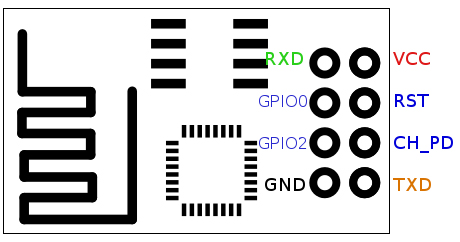
Fig. 1: Image showing PCB Layout of ESP-01 ESP8266 Module
Connections for Flash mode:
The normal connection details are as below:
|
WIFI Module |
USB-TTL
|
|
Vcc |
3.3v |
|
Gnd |
Gnd |
|
TX |
RX |
|
RX |
TX |
|
CH_PD |
Connected to 3.3v to enable chip firmware boot |
Don’t forget to pull up CH_PD HIGH, you won’t get a response from the module if it is not done.
In addition to the above connections. To get into the firmware flash mode, we need to make an additional connection, the easiest is to use a breadboard for this.
ESP-01 GPIO0 – Pull low by connecting to GND

Fig. 2: Image showing Circuit Connections between ESP8266 Module and FTDI Converter
When you reboot the module it should be in the firmware flash mode!
Downloading the software:
Go to https://github.com/nodemcu/nodemcu-firmware
There you click the “Download Zip” button on the right of your screen.
A zip file with all the files in it will be downloaded. Extract it and the file we are going to flash is nodemcu_512k_latest.bin which is located in the nodemcu-firmware-masterpre_build.9.4512k-flash directory.
However, it’s even easier if you download the flasher itself because it has the firmware included in there!
Go to https://github.com/nodemcu/nodemcu-flasher and Download zip.
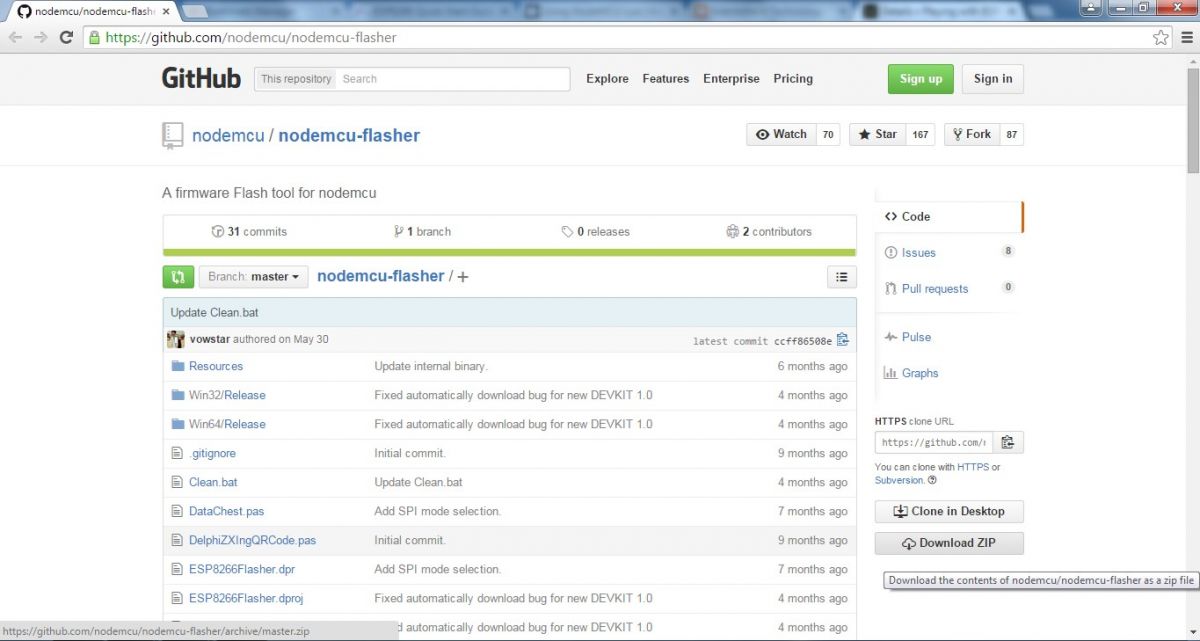
Fig. 3: Screenshot of Nodemcu-Flasher Page on Github
Choose the 32bit or 64 bit version depending on your PC’s OSand open it. It should open like the image shown below.

Fig. 4: Screenshot of NodeMCU Firmware Programmer
In most cases this program will find your USB-TTL converter port automatically or else unplug and reinsert the USB-TTL converter. Once it got connected click Flash button.
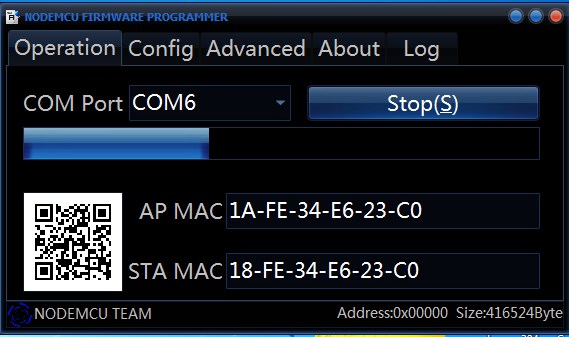
Fig. 5: Screenshot of Flashing NodeMCU Firmware
Wait until the progress finishes and showing a green check mark at bottom left.
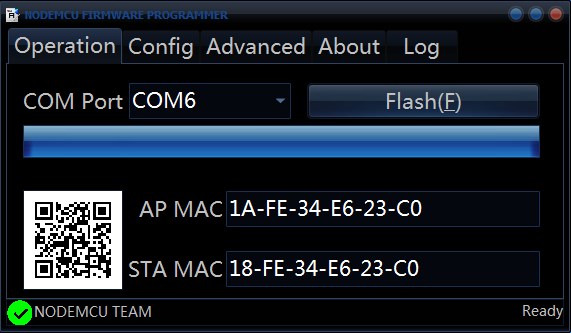
Fig. 6: Screenshot of Flashing NodeMCU Firmware in Progress
Enter to the normal mode by disconnecting the GPIO0 to GND.
You are now ready to program the ESP8266 for your own application.
The NodeMCU Lua firmware communicates with the PC over the serial link. You can use PuTTY or any other terminal program to write Lua programs or enter direct commands to the board. The default speed is 9600 baud, but that can be changed to any other baud rate once you have established communications.
Here we will be discussing two softwares used to load LUA programs to the module among many of them.
LuaLoader
LuaLoader
LuaLoader.exe is a simple Windows application that requires no special installation.As well as being a simple terminal program, it has built in command buttons that make it easy to interact and experiment with the ESP8266 board.
Download: LuaLoader.zip
From the Settings menu, select COM Port Settings and choose the appropriate COM port for your USB to serial adapter.
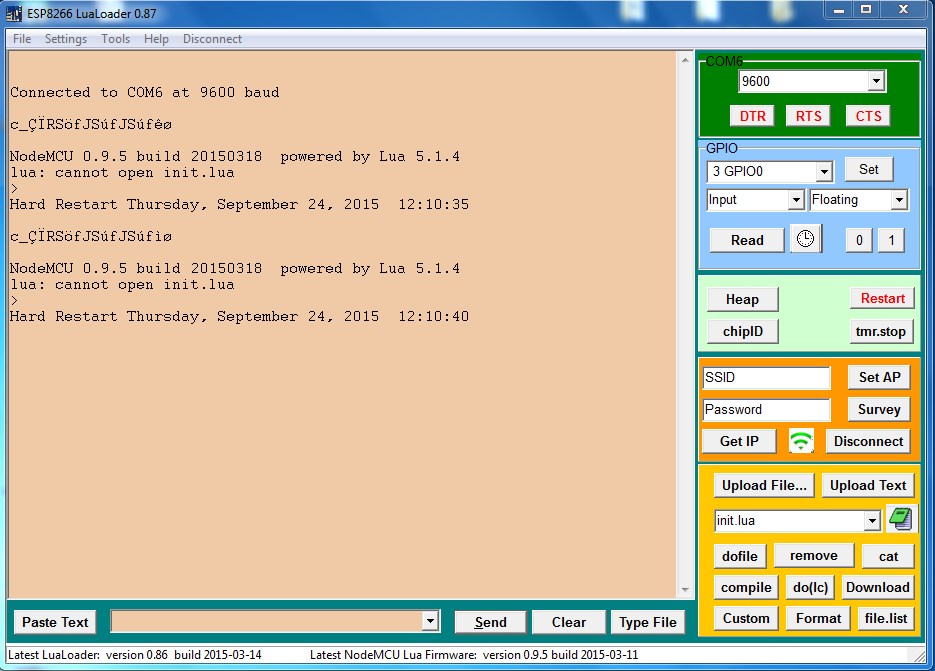
Fig. 7: Screenshot of LuaLoader
Clicking buttons on LuaLoader sends commands to the board which is already predetermined. Power your board and watch for the initial message. You should see the version information of the NodeMCU after displaying some funny characters which are firmware reset parameters sent at 74880 baud.
NodeMCU 0.9.5 build 20150107 powered by Lua 5.1.4
After every reboot, NodeMCU will try to run a file called init.lua in flash memory. Since this is the first boot it will report an error and show the > prompt. This shows that module is now ready to interact.
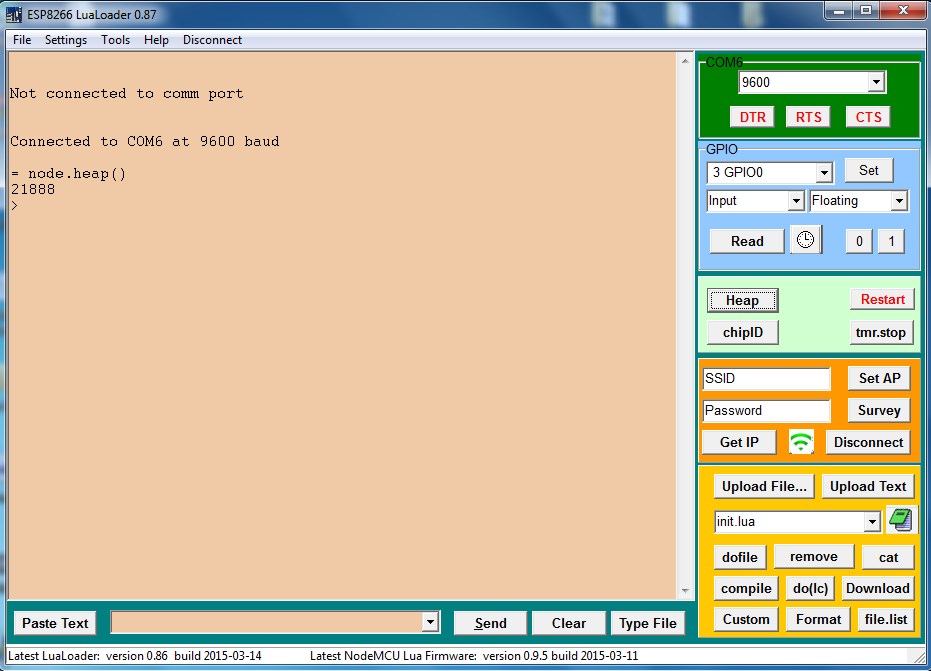
Fig. 8: Screenshot of LuaLoader Running init.lua
To get the information about amount of RAM available click the button Heap. The LuaLoader will type the command = node.heap()and the ESP8266 will respond with 21888 or some other value, followed by the > prompt again.

Fig. 9: Screenshot of getting Information about Amount of RAM Available in LUALoader
Click the Survey button to list the available access points visible to the ESP8266. The SSID, authentication mode, signal strength, MAC address and channel are shown.
Connecting to an Access Point:
Enter the SSID and password of your closest access point in the appropriate text box on LuaLoader. Click Set AP. The LuaLoader will send the commands to set the WiFi mode and connect to it.
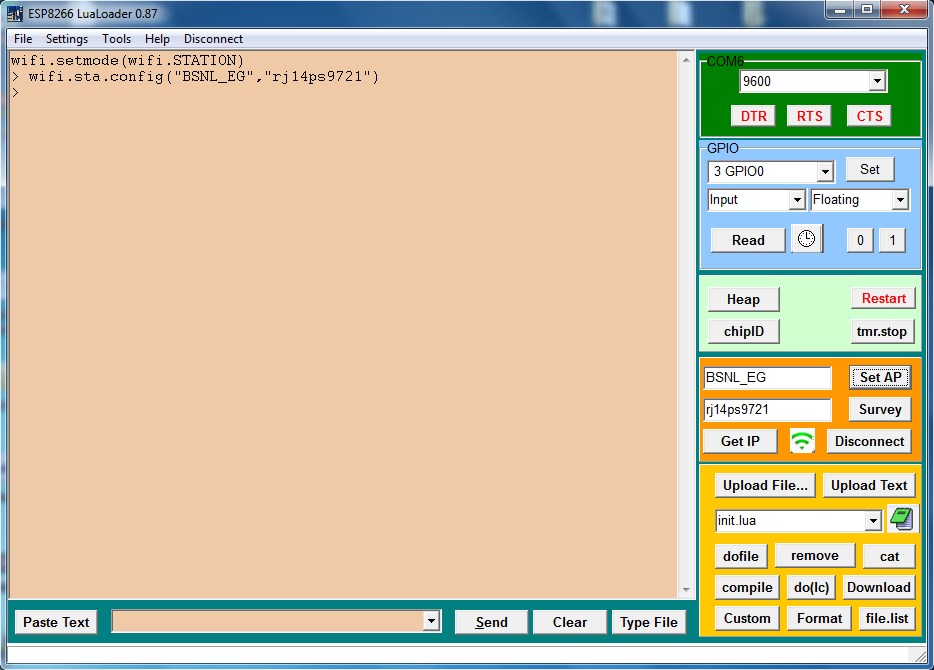
Fig. 10: Screenshot of Connecting to an Access Point in LuaLoader
Click the WiFi button to check the connection status.Click Get IP to confirm that the ESP8266 is connected to your access point.
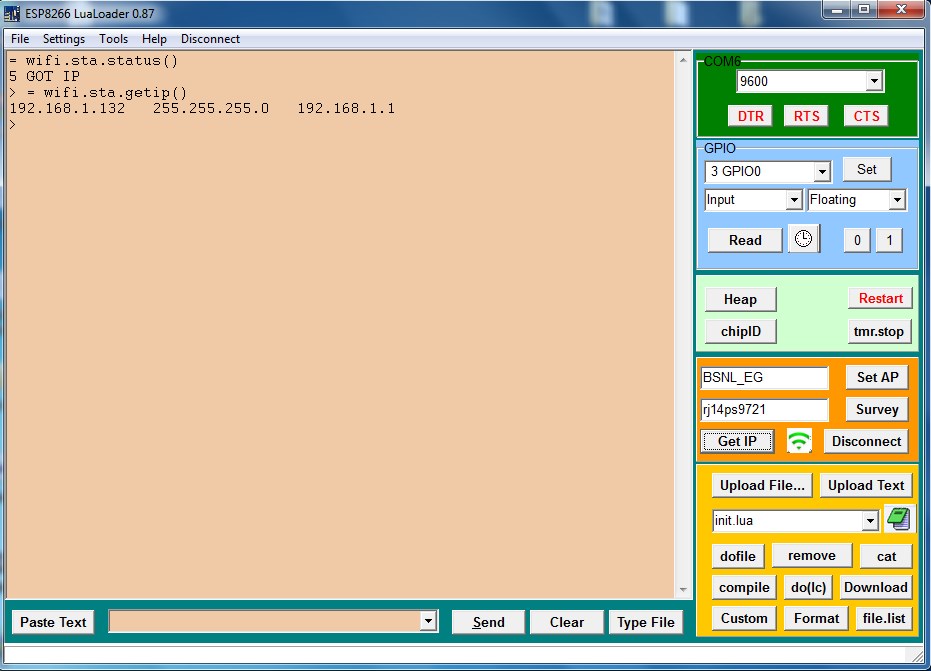
Fig. 11: Screenshot of getting IP in LuaLoader to Confirm Connection with ESP8266 Module
All of the commands typed by clicking buttons in LuaLoader can also be entered manually, or saved in a file to be run automatically.
Here is video NodeMCU Firmware Flashing on The Esp8266 using Windows
Filed Under: Electronic Projects, ESP8266., Tutorials


Questions related to this article?
👉Ask and discuss on EDAboard.com and Electro-Tech-Online.com forums.
Tell Us What You Think!!
You must be logged in to post a comment.