The Raspberry pi is a single board minicomputer which has only the essential hardware included so as to meet the goal of low cost. The board is Raspberry pi board runs on ARM11 processor but is available at extremely cheap price. The board is designed with an intention of providing computer education to the remote schools where the PCs are not very commonly used. The idea behind the design is to use the TV screen as the display unit for the Raspberry pi board and hence converting the normal TV into a computer. The board is hence provided with a RCA connector which can be used to connect it directly to a TV screen which is based on PAL and NTSC standard. The board also has a HDMI connector output which can be used to connect the board to a HD TV, but there is no VGA connector assuming that there is no PC or PC monitor in the place where the Raspberry pi is used.
There are situations in which the person using the Raspberry pi has a PC screen but not a HD display device. In such situations one can use remote login to access the Raspberry pi and view the TUI (Text User Interface) on the PC screen. Using a PC to do remote login has other advantages as there is no power adaptor required as one can power up the Raspberry pi using the USB port of the PC itself and can use the keyboard of the PC to access the TUI. This article discusses how to do remote login in the case where windows is running on the PC and the Ubuntu is installed on Raspberry pi board.
The only additional hardware required to do the remote login is a “cross-over LAN cable” which comes with connectors at both the end and an internal crossover connection between connectors at both the end.

Fig. 2: Cross-Over LAN Cable To Connect Raspberry Pi Ethernet Port And Router
The remote login can be easily done when there is a router available and the user can access the details of the devices connected to the router. All that required is to connect the one end of the LAN cable to the Ethernet port of the Raspberry pi and the other end to the connector slot of the router. Access the router and find out the IP of the connected devices. The Raspberry pi board will appear in the list with a name of “raspberrypi”. Note the IP and try to login using any remote login software for windows.
In most of the cases there won’t be any router available especially in outdoor conditions with a laptop. In such conditions one has to make a direct connection with the PC and the Raspberry pi. But inside the Ubuntu running in the Raspberry pi board the internet settings are not configured to enable a direct connection with the PC using LAN cable. One has to download server software which will provide an IP to the Raspberry pi board and help the PC to establish a connection with the raspberry pi board. The step-by-step connection process is explained in the following section.
Step: 1 Provide an IP to the windows
The software that can be used with windows7 is DHCP server software which can act as a server for the incoming connections. Before using this software there are few settings to be done in the windows to enable the connection. Go to the control panel > network and internet > network and sharing center > change adapter settings. Right click on the ‘Local Area connection’ and select ‘properties’.

Fig. 3: Changing Network Adapters Setting In Windows
Select the Internet protocol version 4 (IPV4) and click on the ‘properties’ button.

Fig. 4: Select Internet Protocol IPV4 And Click On ‘properties’
Now provide an IP and subnet mask for the windows. The IP used in this project is “192.168.0.30” and the subnet mask as “255.255.255.0”.

Fig. 5: Allocate IP And Subnet Mask For The Windows
Now click OK and it is always better to reboot the system.
Step: 2 Connect the Raspberry pi
Once the booting process of the windows is completed, connect the Raspberry pi board to the Ethernet port of the PC. Connect a USB data cable to the Raspberry pi’s power port and the other end to the USB port of the PC. Wait for a while and an “Unidentified network” will appear in the “currently connected to” list usually present in the task bar.

Fig. 6: Unidentified Network On Connecting To Raspberry Pi
Step: 3 Run the DHCP server software
Unzip the downloaded zip file of the DHCP server software into a folder. Find the executable file “dhcpwiz.exe” inside the folder and run it. Select the network adaptor as the ‘Local Area Connection’ as shown in the following snapshot.

Fig. 7: Running DHCP Server With Local Area Network Connection
Now click on the ‘Next’ button for this window and for every window that opens up, make sure that the default values are not changed. When the window with a title “writing the INI file” opens up, tick on the “Overwrite existing file” and click the button “Write INI file”.

Fig. 8: Overwrite Write INI File
Click on the ‘Next’ button again. In the following window that opens up, tick on the “Run DHCP server immediately”.
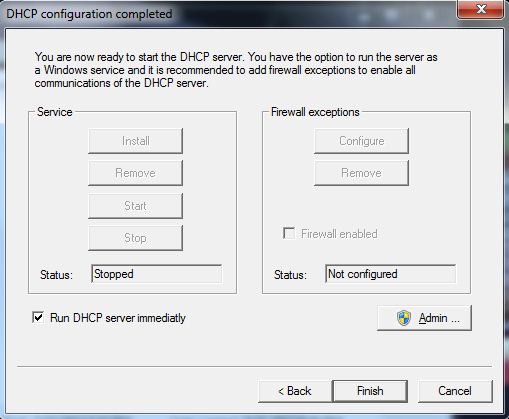
Fig. 9: Running DHCP Configuration Window For Raspberry Pi
Click the ‘Finish’ button now and the following window appears.

Fig. 10: DHCP Server Window
Click on the “Continue as tray app.” Button now and click “Yes” on the confirmation window which follows it. Now the DHCP server is running in the windows system and the icon can be found in the task bar normally.
Step: 4 Reconnect the Raspberry pi board
Once the above steps are completed, power off the Raspberry pi board by removing the USB data cable from the PC. Now power on the board again and after the booting process of the Raspberry pi seems to be completed a notification appears from the DHCP server software as shown in the following snap shot.
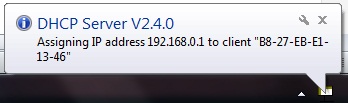
Fig. 11: IP Address To Run Raspberry Pi Board
Note the IP address as it is required to login to the Raspberry pi board using the software which helps in remote login.
Step: 5 Remote login using PUTTY
PuTTY is an SSH and telnet client software which is commonly used with the Windows platform. Download the latest version of the PuTTY and open the .exe file.

Fig. 12: Remote Login Using Putty To Raspberry Pi Board
As shown in the above snapshot, enter the previously noted IP and keep the default port number. Select SSH mode by clicking on the radio button “SSH”. Now click on the button “Open” and click “Yes” to the confirmation window follows and the PuTTY will display the TUI of the Raspberry pi board.
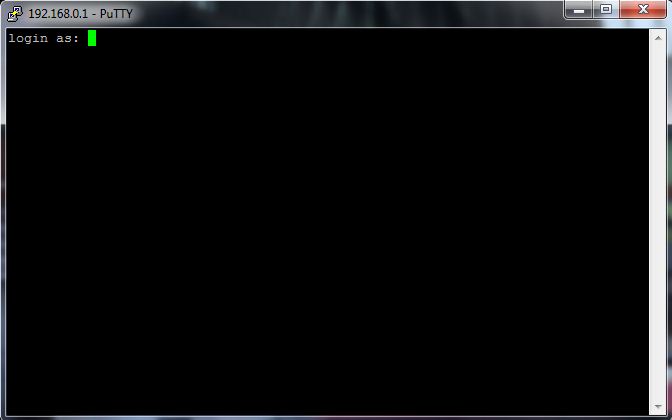
Fig. 13: TUI Of Raspberry Pi
Type the default login and password and start exploring the Raspberry pi.
The default login and password are:
login as : pi
password : raspberry
You may also like:
Filed Under: Electronic Projects, Raspberry pi.





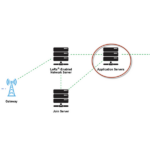


Questions related to this article?
👉Ask and discuss on Electro-Tech-Online.com and EDAboard.com forums.
Tell Us What You Think!!
You must be logged in to post a comment.