This tutorial explains how to send mail from Beaglebone black using SMTP protocol. SMTP stands for Simple Mail transfer protocol. The main objective of this tutorial is to obtain mail notification upon certain activity. BBB will send the mail with predefined message to registered email id when some activity takes place. Network (Internet) connectivity is required for this tutorial. You can also attach some file with mail. Program is written in python script with SMTP library and adafruit GPIO library.
Required Tools:
- Beaglebone Black
- Push button
- LED
- 1 kΩ Resistor
- 330 Ω resistor
Breadboard
- Female to Female connectors
Setup of Software environment
Install the latest python version in BBB as explained in tutorial How to make first python program with Beaglebone Black. Adafruit python –GPIO library is already installed but you can also manually install the library named adafruit_BBIO. SMTP library is installed with python but check once before making application.
Working
In this tutorial, simple alert notification is sent to specific mail ID. Before running application, you need to establish internet connection with Beaglebone black. You can choose either Ethernet connection or WI-FI device. This tutorial uses Ethernet cable to provide internet connection. When switch is pressed, mail is sent to specific email ID with predefined message. When script is running, program enters into a continuous loop. Led turns ON when switch is pressed and turns OFF after the mail has been sent from BBB.
When mail is sent following message is displayed on command prompt:
Mail has been sent
Press the ctrl+C to stop the execution of program form SSH command terminal.
Open receiver’s mail box and check if the message is received or not.
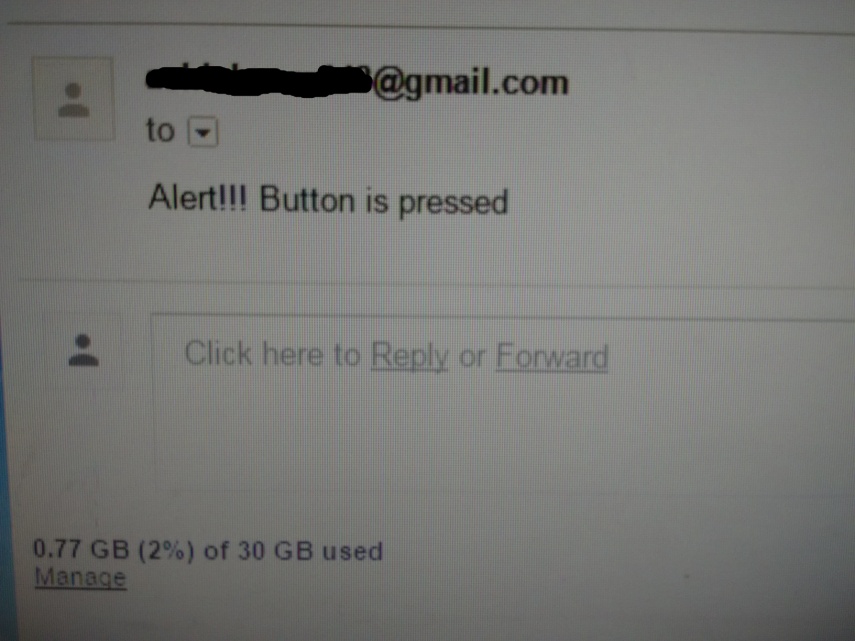
Fig. 1: Screenshot of Mail Sent from Beaglebone Black
Description
Let’s first prepare the circuit connection. Take a breadboard and provide VCC and ground from BBB to breadboard line. Connect Supply 3.3 V from pin number 3rd of header P9 and ground from pin number 2nd of header P8. Connect the negative terminal of LED with ground and the positive one with 330 Ohm resistor.. Connect another end of resistor with pin number 10th of header P8. Push button has two terminals. Any one of them connects with ground. Provide the VCC 3.3 V through 1k ohm resistor to another terminal of push button. Connect the common end of resistor and push button with pin number 11th of header P8. Provide the supply to Beaglebone black by connecting it with PC through USB cable. Now your circuit is prepared.
Open the command terminal and access Beaglebone black through SSH as explained in getting started with Beaglebone black. Create a new file using touch command with .py extension (i.e. led.py). Open the file with any text editor (i.e. nano, vim etc.) and write a code in python language.
SMTP Setup
You can send email using SMTP across the internet which handles the service over TCP/IP network. Two things are required to establish connection with mail server:
- Mail server address
- Port number
SMTP library has inbuilt function to setup the configuration for sending mail. Set the mail address and port number as following function:
smtplib.SMTP (“smtp.gmail.com”, 587)
Here I have used Gmail server with appropriate port number for sending mail. First argument is mail server address and second argument is port number.
After connecting with mail server, BBB (act as a client) indentifies and establishes secure connection by following functions respectively.
ehlo( ) – Enable and identify connection with mail server
starttls( ) – provide secure connection to transfer data
Configure sender email ID, password, receiver email ID and message which you want to send to the receiver.
To = “Receiver’s mail ID”
From = “Sender’s mail ID”
Password = “Sender’s mail ID password”
message = “Alert!!! Button is pressed”
You can write message as per your wish.
Login in to the server with specific ID and password. Send the message on receiver’s email ID and close the connection.
GPIO configuration
I have already explained GPIO setup in Switch interfacing with Beaglebone black.
Run the script from terminal:
Enter the following command with file name from command prompt:
python filename.py
i.e. python sendmail.py
Project Source Code
###
import smtplibimport timeimport Adafruit_BBIO.GPIO as GPIOLED = "P8_10"BUTTON = "P8_11"GPIO.setup ( LED , GPIO.OUT)GPIO.setup ( BUTTON , GPIO.IN)GPIO.output ( LED , GPIO.LOW)while True:Button_State = GPIO.input (BUTTON)if Button_State == 0:GPIO.output ( LED , GPIO.HIGH)time.sleep (1)server = smtplib.SMTP("smtp.gmail.com" , 587)server.ehlo()server.starttls()server.ehlo()To = "[email protected]"From = "[email protected]"Password = "Password"message = "Alert!!! Button is pressed"server.login( From , Password)server.sendmail( From , To, message)server.quit()print("Mail has been sent")GPIO.output ( LED , GPIO.LOW)###
Circuit Diagrams
Project Video
Filed Under: BeagleBone., Electronic Projects
Filed Under: BeagleBone., Electronic Projects

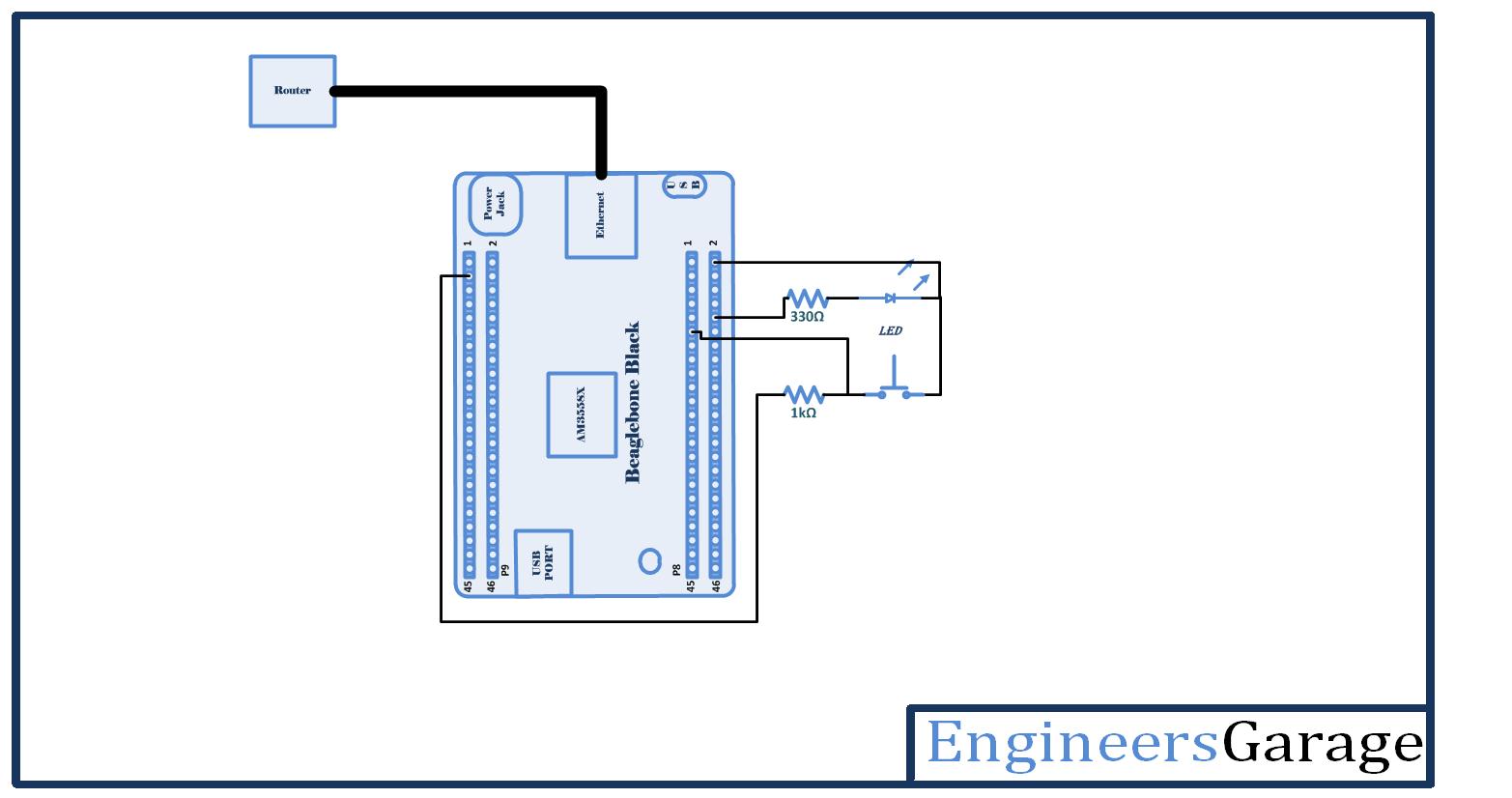

Questions related to this article?
👉Ask and discuss on Electro-Tech-Online.com and EDAboard.com forums.
Tell Us What You Think!!
You must be logged in to post a comment.