The interrupt is a method by which a microcontroller is made to divert from current path of code execution to do some other important things that needs immediate processing. The code which is written to process whenever an interrupt occurs is called an Interrupt Service Routine (ISR). Once an interrupt occurs the controller stops its current processing and start executing the ISR and returns back to the previous task once it finish the ISR. This particular project explains how to make a variable frequency generator with the help of Arduino.The Arduino is referred to as an easy prototyping platform which has been popular among both hobbyist and experts and widely used in industries as well. Any AVR microcontroller based board which follows the standard Arduino schematic and is flashed with the Arduino bootloader can be called an Arduino board.
The Arduino board can be programmed for generating digital output, PWM output and square waves of different frequencies. This particular project demonstrates how to generate the square wave using Arduino board which can be used for periodically interrupting the same Arduino board itself. The periodical interrupts are very important and are used to perform certain tasks which need to be performed continuously at fixed interval of time like sampling of a wave form as an example.
The working of this project is explained based on the Arduino pro-mini board and the IDE version 1.0.3 for windows. The advantage of this board is that it comes in very small in size; any kind of connectors can be soldered on its periphery according to our requirements. It is very breadboard friendly and occupies very less space of a typical breadboard.
The image of the arduino pro-mini board and the arduino IDE are shown below;

Fig. 2: Typical Arduino Pro-Mini Board
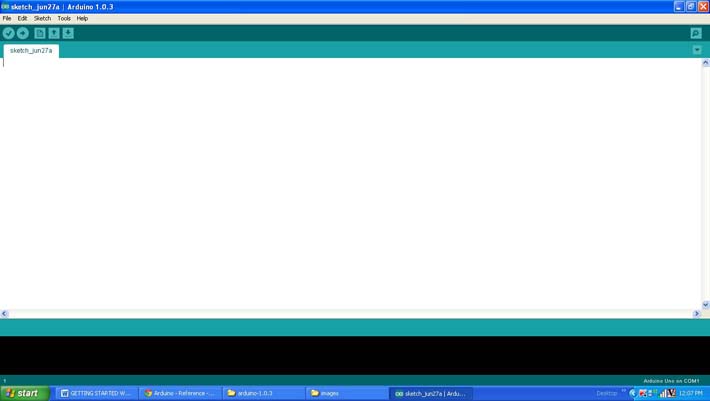
Fig. 3: Arduino IDE Software Window
Since the arduino pro-mini board has no circuitary for interfacing it with the serial port or the USB port of the PC, an external USB to TTL converter board is required to connect it with the PC. This hardware helps in programming the arduino board and also helps in the serial communication with the USB port of the PC.

Fig. 4: External USB to TTL converter board for programming Arduino and serial communication
It is assumed that the reader has gone through the project how to get started with the arduino and tried out all the things discussed there.
attachInterrupt()
The function attachInterrupt() is used to enable an interrupt on either of the two external interrupt pins along with configuring the type of triggering and also assigning an ISR to be executed whenever an interrupt occurs. The function has three variables, the first one is the pin number at which the interrupt signals expected to appear and the second one is the function which can act as the ISR. The third parameter defines the method of triggering.
The prototype of the function is given as the following;
void attachInterrupt ( interrupt_pin, isr_function, trigger_method );
The return type of the function is declared as void and hence the function returns nothing. The first parameter is the interrupt pin which determines at which pin the interrupt should be enabled as mentioned below;
{C}– interrupt_pin
0 for enabling the interrupt on pin2
1 for enabling the interrupt on pin3
The second parameter points to the function which should be made as the ISR. The parameter should be provided with the name of the function which is required to act as an ISR.
The third parameter defines the kind of triggering that should be enabled on the interrupt pin mentioned by the first parameter. The four different values and their details that can be applied to the third parameter are given below;
{C}– trigger_method
LOW to trigger the interrupt whenever the pin is low,
CHANGE to trigger the interrupt whenever the pin changes value
RISING to trigger when the pin goes from low to high,
FALLING for when the pin goes from high to low.
The functions that help in interrupt programming and the method of generating interrupts are already discussed in previous project on how to use interrupt with the Arduino board.
The Arduino IDE also provides two functions namely tone() and noTone() for start generating a square wave at a particular frequency and to stop the square wave respectively. The details of the functions are already discussed previous projects on how to generate square wave with Arduino board and how to make a simple variable frequency generator with the Arduino board.
The code generates a square wave of frequency 0.1 Hz on the pin number 8 of the Arduino board. The pin number 8 is then shorted with the 0th external interrupt pin which has been configured to trigger an input on the rising edge of a clock. The ISR has a code which inverses the state of an LED using the functions digitalWrite() which has been discussed in the previous projects on how to get started with the Arduino and how to use the digital input and output of an Arduino.
When the coding is finished one can verify and upload the code to the Arduino board as explained in the project how to get started with the Arduino. The waveform can generated at the pin number 8 can be observed using a CRO which is connected to the pin number 8. It can also be observed that the LED is continuously blinking at a particular low frequency.
Project Source Code
### /*================================= EG LABS ======================================= The demonstration on how to interrupt the Arduino board periodically * Short the pin number 8 and pin number 2 * LED attached from pin 6 to ground through a 1K resistor ================================== EG LABS =======================================*/ int led = 6; // variable indicating the pin number where the LED is connected int led_state = 0; // variable indicating the state of the LED void setup() { pinMode(led, OUTPUT); // initialize the digital pin as an output. attachInterrupt(0, glow, RISING); // enable the external interrupt 0, with function 'glow' as ISR and interrupt occurs on rising edge tone(8, 0.1); } void loop() { digitalWrite(led, led_state); // turn the LED on or off depending on the value of the 'led_state' } //========== ISR ============// void glow() { led_state = !led_state; // invert the value of the led_state } //========== ISR ============// ###
Circuit Diagrams
Project Components
Project Video
Filed Under: Arduino
Filed Under: Arduino

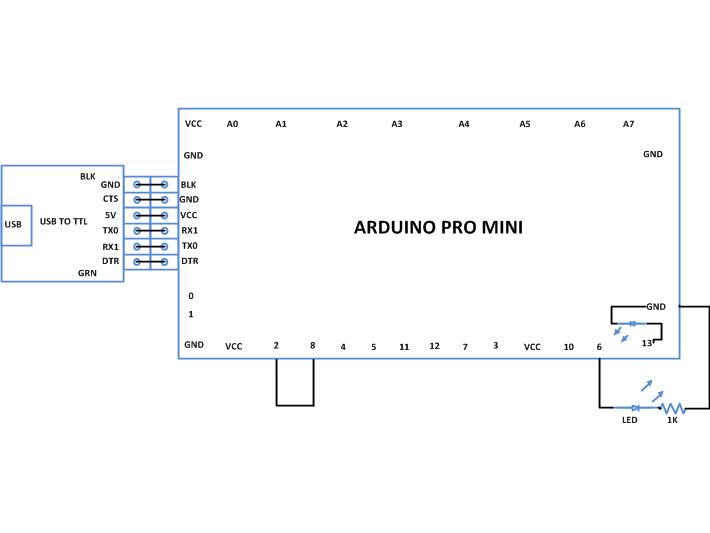

Questions related to this article?
👉Ask and discuss on EDAboard.com and Electro-Tech-Online.com forums.
Tell Us What You Think!!
You must be logged in to post a comment.